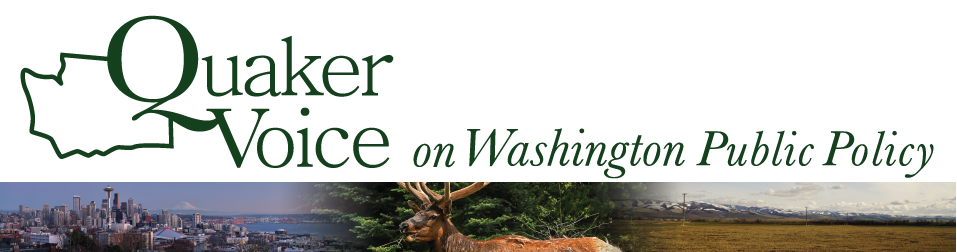Instructions for generating a list of contacts in a district
- Sign-in to Action Network.
- Go to “people” in white letters towards the top of the page, then choose “reports” in the dropdown menu.
- Name your report with the district you are pulling and the date you are doing it.
- Under Geography, scroll down to the box with “Legislative District” above it. Click in that box enter “Washington XX” where XX is the district number. This should bring up the option for “Washington State Senate district XX.” Choose that by clicking that option in the blue bar that appears just below the box.
- Click on “Save and Select Data” at the bottom right.
- The next screen asks what data fields you want in your report. For a basic list of emails, you can use the standard ones. If you want something fancier, Susan or Gabi can help walk you through.
- Press “Save & Get Results” in the bottom right. The program will be “calculating” for a few minutes (showing as white letters in the middle of the page). When it is finished, your results will appear.
- To generate a csv file for download, you need to press the “generate” option in red at the right.
- A green box will appear in the upper right telling you that your report is being prepared and you will get an email link when it is ready.
- If you keep refreshing this page, the red “download” option at the right will turn in time dark and the date and time your report was generated will appear. You can just download directly from there or go to your email and use the link there.
- This will give you a csv file, which opens like an Excel file. If you want to use Excel functions on it, you need to resave it as an Excel file, using the “save as” option.
If you encounter errors in the people who appear on a list, such as deceased folks or those you know have moved, please let Susan know so that we can try to keep the listings up to date.